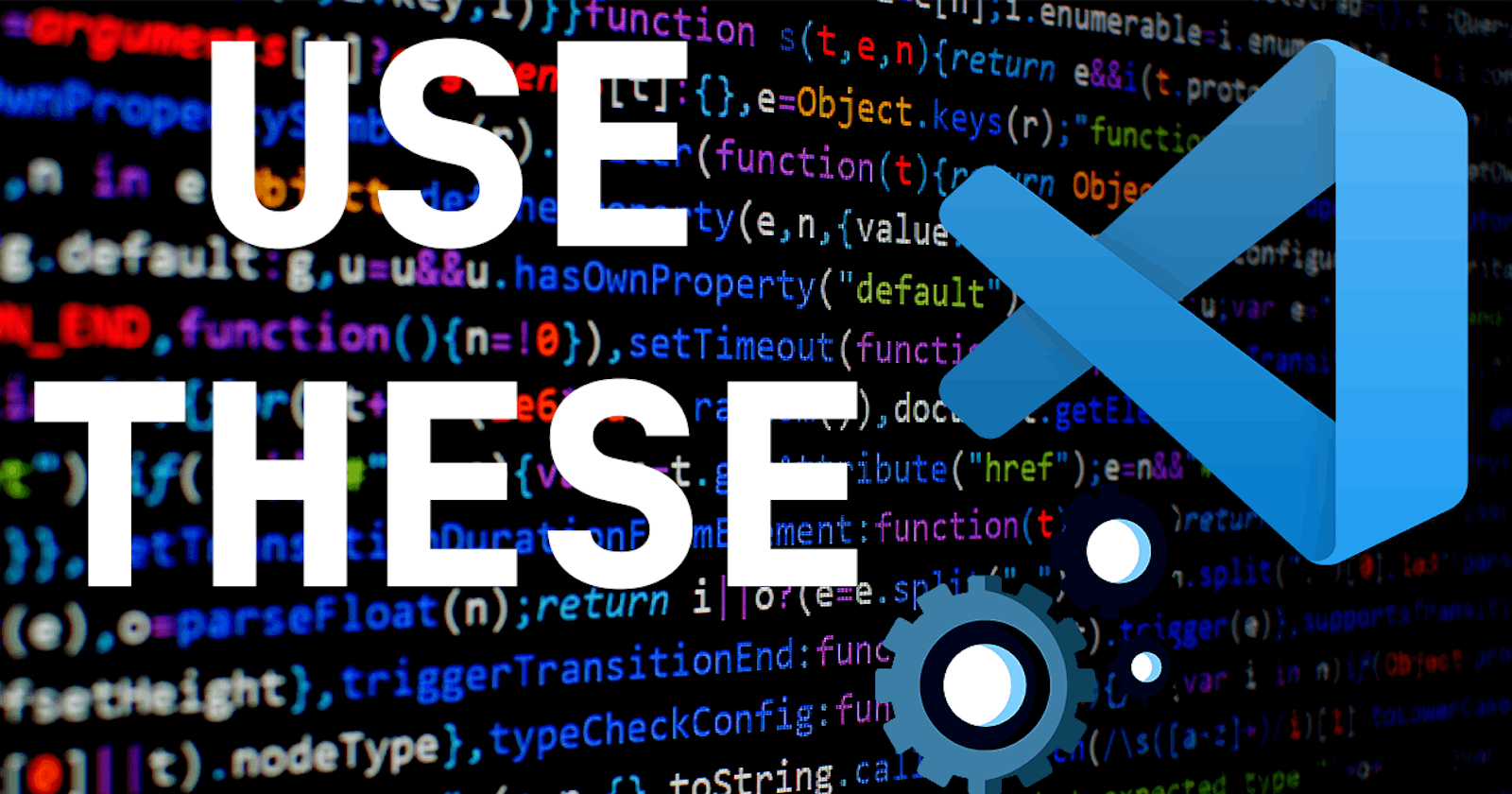Get started with the base settings for using VSCode. It seems like a simple text editor at first and all the noise around "extensions" really drive you away from just how much the editor itself is capable of. Here are some settings to help you use VSCode more effectively in your day to day workflow.
Text Editor
- Bracket Pair Colorization - On
- Guides
- Bracket Pairs - On
- Bracket Pairs Horizontal - On
- Highlight Active Bracket Pair - On
- Line Height - 1.25
- Linked Editing
- Rulers - 80, 90, 100, 120
- Tab Size - 2
Cursor
- Cursor Blinking - Solid
Font
- Font Family - JetBrainsMono Nerd Font, monospace
- Font Ligatures - On
- Font Size - 16
Formatting
- Format On Paste - On
- Format On Save - On
- Format On Type - On
Minimap
- Enabled - Off
Suggestions
- Inline Suggest - On
Files
- Auto Guess Encoding - On
- Auto Save - On Window Change
- Insert Final Newline - On
- Trim Final Newlines - On
- Trim Trailing Whitespace
Workbench
- Command Palette History - 0
- Layout Control Enabled - Off
- Startup Editor - None
Appearance
- Tips - Off
Editor Management
- Highlight Modified Tabs
- Untitled Hint - Hidden
Settings Editor
- Editor - JSON
Window
- Dialog Style - Custom
- Title Bar Style - custom
Features
Search
- Show Line Numbers - On
- Smart Case - On
Debug
- Console
- Font Size - 16
Terminal
- Integrated
- Cursor Blinking - Off
- Enable Persistent Sessions - Off
- Font Size - 16
- Mac Option Is Meta - On
- Shell Integration - On
Application
Telemetry
- Telemetry Level - Off
Security
Workspace
- Trust
- Untrusted Files - Open
Extensions
CSS Language Features
- CSS
- Completion
- Complete Property With Semicolon - Off
- Format
- Space Around Selector Separator - Off
- Completion
- SCSS
- Completion
- Complete Property With Semicolon - Off
- Format
- Space Around Selector Separator - Off
- Completion
Git
- AutoFetch - All
- Confirm Sync - Off
- Enable Smart Commit - On
You can get the JSON file from here.
PS: If you speak Bangla you can also check out this YouTube video showcasing these settings.